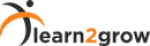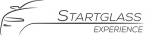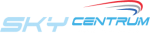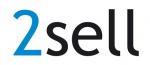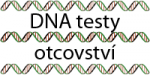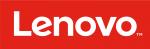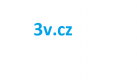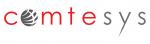BOOKING OF GAMES SLOTS IN CGK BOOKING SYSTEM |
The use of game slots by the CGK is governed by the addendum about the process of reserving game slots in the CGK booking system(Teetime.cz). Each member is required to familiarise themselves with the rules and respect its provision before the first booking process.
I. Conditions for access to the reservation system
| 1) |
Activation of membership in CGK - correctly conducted via www.cgk.cz membership registration and paid by credit card, bank transfer, cash payment, or by using a voucher for membership. This is followed by confirmation of the activation of a member from the CGK.
|
| 2) |
Valid registration on the portal www.teetime.cz. Use your membership number for registration 098 - 0.
|
II.A. Access to the reservation system from the site www.cgk.cz
Home site www.cgk.cz offers a table with comprehensive list of available game sites up to two weeks in advance and comfortable access to the reservation system.
| 1) |
Choose the day and a course in the table with a list of empty game slots
|
| 2) |
Click on a number of available game slots
|
| 3) |
New browser window will open with a login page. Use the same login details as you would to the portal teetime.cz. If you select the 'Remember me', you will not need to fill in the information again next time you access the reservation site. If you do not have login data, register.
|
| 4) |
After successful login, the reservation page will display a list of available slots and courses on your selected day.
|
| 5) |
The process continues to with III.A. Online game sites ..."
|
II.B. Access to the reservation system from the site www.teetime.cz
The standard portal environment -TeeTime.cz- does not have the possibility of displaying the current list of available game slots for all courses from the CGK menu.
| 1) |
Login to the www.teetime.cz reservation system with ČGK number 098 -0. The portal will automatically identify your CGK membership.
|
| 2) |
After correct login the system will display a home page where it is possible to choose a golf course, date or type of game.
|
| 3) |
Choose a golf course (for more information about categories of courses and their corresponding memberships, visit www.cgk.cz), and the preferred date of the game.
Confirm with "Show TeeTimes".
|
| 4) |
You will be now able to see the count of available times and slots on the course and date that you have selected.
|
| 5) |
The process continues with III.A. Booking of game slots ..."
|
III.A. Booking of game slots in ONLINE mode (ON)
| 1) |
Select an available game time and click to select (check) the required number of game places. Booking system allows CGK members to book a playing time collectively and for other group members (flight) irrespective of whether or not they are members of the CGK.
Select time and location and confirm by clicking on "Order". |
| 2) |
On the next page "Step 2 teetime orders" in the upper left corner, player is informed of the number of available game credit (player free:), the total number of contract game slots on the course (Limit field:) and the number of sites currently available (off course:).
|
a) Selection of members of the flight can be made by clicking in the "Click for identification." In the opened window, enter the registration number of the CGF teammates (eg. 0980001) or fill out the surname of the player and click the "Find player". From the list of players, click select the correct name / registration number. This will include your teammates in the flight. Repeat for all members of the flight, all players must be identified.
|
|
b) In the "Discount" section player specifies drawdown of available credit, the player or players in the flight. CGK member may, by clicking on "Select a discount" and selecting "From the players 'credits', credit a game from his available game credit. Application of the member’s games is not mandatory, the player can, in the next booking step, decided to pay the playing fee payment at the reception or credit card. In this case, leave the "Select discount" by default. Follow same instructions for the other members of the flight.
On some courses and some dates after pressing "Select discount" menu appears, that grants the possibility of applying special offers from teetime portal. This option can be combined within the flight, with drawing available CGK game credits, or you may pay at reception with credit card. |
|
| 3) |
After completing the identification of members of the flight and application of your available game credits, continue to press "Continue" button.
|
| 4) |
The page "Summary and complete orders" recapitulates your reservation. Carefully check the date and time of the game, the chosen course and the composition of the flight. If a teammate will not draw from his available CGK credit and will want to pay on the reception, choose the method of payment (eg. "Payment reception").
Click on "Order" to save your reservation. |
| 5) |
After correct reservation deposit you will be redirected to the page "My Reservation" where your reservation will appear and a confirmation email will be sent to the address provided.
|
III.B. Booking of game slots in offline mode (OFF)
OFFLINE Course is in the reservation system identified with significant inscription on the left side of the page (in the first phase of bookings with a choice of playing time). For a list of courses in the category OFFLINE visit www.cgk.cz
Booking of game slots and courses, which is not connected with the reservation system CGK / Teetime is performed in two stages:
Booking of game slots and courses, which is not connected with the reservation system CGK / Teetime is performed in two stages:
| 1) |
Make a reservation in the standard reservation system CGK / Teetime. Enter the time for reference only.
|
| 2) |
Make a telephone reservation with your game time at the golf course reception. If the reception did not confirm the playing time (the course is busy), without undue delay perform cancellation of the reservation system. Updating the playing time is not necessary in the booking system.
|
IV. Booking Cancellation
| 1) |
Log in to CGK reservation system
|
| 2) |
After clicking on your name at the top right, menu will expand, click the first item "My Reservation".
|
| 3) |
On "My Reservation" page you can cancel your or your teammates reservation. If you have created this booking, click "Cancel" on the right side of the table. Cancellations cannot be restored. Only new reservations are possible.
|
| 4) |
If the reservation was canceled on the OFFLINE course, you have to cancel your reservation also by calling the reception at the course.
|
Cancellation rules:
There is no sanction if you cancel the game 3 days befor the game (date of the game):
- A reservation canceled less than 3 days is considered a "late cancellation", this reservation is waiting in the system for a "substitute". In the event that this position is filled by a "substitute", this game is not sanctioned in any way and the system returns it to the member's game pack.
- In the case there is no "substitude" the reservation is forfeited. The reservation is take as if the player is use it. The game is removed from the player credit
V. The "Substitute"
In the event that on the actual course and on the particular day CGK slots have been exhausted, the player is informed of this fact in the second step of reservation "Step 2 teetime orders ". CGK member can still perform a standard reservation for playing time and place himself on the list of substitutes. In the column "Discount" CGK member selects "CGK substitute". In the event that any of the CGK members cancel their reservation, it will be replaced by the first alternate from the list. The shift from a list of alternates and the booking is informed by e-mail with the text: "Obtaining SP substitute". In the review of the reservation "My Reservation" - the "drawdown benefit" will change from "No" (sub) to "Yes" (drawing from available game credits). CGK member in this event of using the "Substitute", is obliged to monitor his email mailbox and / or update their scheduled reservations, booking, and if necessary cancel his booking, if a situation arises where the player cannot play the game.
VI.A. Bookings of CGK tournaments
When booking a slot in the CGK tournament a player can only be booking for themselves and not for other teammates as in normal reservation.
Booking procedure for tournament – using CGK member credit for the tournament fee:
Booking procedure for tournament – using CGK member credit for the tournament fee:
| 1) |
Log in to CGK reservation system. (see Fig. II.A. points or II.B. access to the reservation system ...)
|
| 2) |
Select a course, day of the tournament, the number of holes 9/18 (for nine-hole courses you must choose a reservation for 9 holes!) and go to a page with a list of Flights. In the top right, check the checkbox "Show all Flights." In the updated list of flights, click on „Register" button. After being redirected to another page, check the parameters of the booking and that the column "Discount" contains the entry "CGK tournament." This entry means that the system will allow the application of CGK member’s available game credit.
|
| 3) |
Continue by clicking on the "Continue" button to recap booking.
|
| 4) |
Click on "Order" to complete the reservation.
|
VI.B. Bookings for other tournaments
Quote from CGK Rules, section "Tournaments":
CGK Players with their CGK membership have the opportunity to participate in some other tournaments, in which they do not pay fees. It is the vast majority of CGK partner courses that organize tournaments with public and some private subscribing and also some tournaments with public subscribing to CGK partner courses organized by another entity. (Other than the respective operators). Taking part in such tournaments, without paying tournament fees is possible, provided that the course and date of the event will have CGK slots available, the player then can decide to draw from his available credit in his membership for a matching game slot.
Game slot in the tournament can be booked only for players themselves, it is not possible to book for other teammates, as it is in normal reservation.
Booking procedure for tournament - Use of game credit of CGK member to pay the tournament fee:
CGK Players with their CGK membership have the opportunity to participate in some other tournaments, in which they do not pay fees. It is the vast majority of CGK partner courses that organize tournaments with public and some private subscribing and also some tournaments with public subscribing to CGK partner courses organized by another entity. (Other than the respective operators). Taking part in such tournaments, without paying tournament fees is possible, provided that the course and date of the event will have CGK slots available, the player then can decide to draw from his available credit in his membership for a matching game slot.
Game slot in the tournament can be booked only for players themselves, it is not possible to book for other teammates, as it is in normal reservation.
Booking procedure for tournament - Use of game credit of CGK member to pay the tournament fee:
| 1) |
Perform standard registration for the event on the www.cgf.cz server. Remember or write down the code for the check-out.
|
| 2) |
Log in to CGK reservation system. (See Fig. II.A. points or II.B. Access to the reservation system ...)
|
| 3) |
Select a course, day of the tournament and go to the page with a list of Flights. In top right, check the checkbox "Show all Flights.". In the updated list of flights, click on "Register" button. After being redirected to a new page, check the parameters of the reservation and that the column "Discount" contains the entry "CGK". This means, that the system keeps track of your registration for the tournament on the CGF server and allows the application of CGK member’s game credit.
|
| 4) |
Continue by clicking on the "Continue" button to recap reservation.
|
| 5) |
Click on "Order" to complete the reservation.
|
VII. Tournament Cancellation
| 1) |
Log in to CGK reservation system.
|
| 2) |
After clicking on your name at the top right, menu will expand, click the first item "My Reservation".
|
| 3) |
In "My Reservation" cancel the reservation for the tournament by clicking "Cancel" on the right side of the table.
|
| 4) |
Verify that you have unsubscribed correctly from the tournament and also logged out from the www.cgf.cz server, if necessary, logout again with the code for logout or ask to be unsubscribed by calling the golf course’s reception. Information updates for the tournament, between the server CGF and the CGK reservation system www.cgf.cz, may be delayed by several minutes, due to technical reasons.
|
VIII. List of games played
Overview of CGK member’s drawdown of available credit and played games is available after logging into the reservation system, click on the member's name in the top right corner of the page. From the expanded menu, select "Personal Page". Number of available games can be found at the top of the section "CGK overview", a list of games can be found at the bottom of the page.
Follow these rules!